Note: WinTopo Pro requires a license to save the whole vector image. Without a license WinTopo Pro will save a sample of the centre of the image. The Freeware version is unrestricted.
On the File menu select the Save Vector As ... option. The standard Windows Save As window comes up.
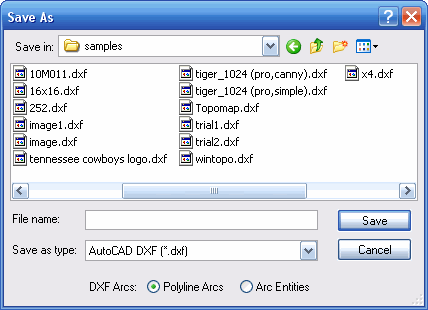
There are a number of different export formats which you can choose:
Most vector based applications will have an import for DXF information. WinTopo saves the vectors as POLYLINE entities. The DXF format has a palette of only 256 colours, so WinTopo converts the polyline colours to the nearest colour in the DXF palette (WinTopo Freeware produces only Black vectors).
In WinTopo Pro the drawing may contain ARCs, and in this case the Save As window shows an option for choosing either:
Polyline Arcs or Arc Entities.
Polyline Arcs is the default option, and this saves the arcs within the polylines,
so that a polyline may be comprised of both straight and arc sections.
Arc Entities saves the arcs as distinct ARC entities, and the polylines comprise only straight sections.
This option is provided because some applications which have a DXF import do not support arcs in polylines.
In WinTopo Pro the Save As window additionally has options for All Lines and Lines + Polygons.
This gives the choice for separating the closed polygon features into a distinct Shapefile.
All Lines is the default option.
With this option selected all the vectorised lines are output into a single file as linear features.
Closed polygons are treated the same as unclosed polylines.
Lines + Polygons is the alternative. With this option selected WinTopo Pro will output two sets of Shapefiles.
The first set will have the given file name and will contain all the linear vector features which are not closed polygons.
The second file set will have the same file name but with -areas added before the file extension.
This file set contains all the closed polygons.
For example, if you save as image.shp you will get a second file image-areas.shp
which contains the closed polygons.
The vector drawing can be saved to Adobe's popular PDF file. The active Line Width will be used for the PDF, as well as the current Vector Scale (unless it would make the paper size excessive, in which case it is automatically scaled down to fit a reasonable size).
This format does not carry information about the vector colour, or elevation.
This format does not carry information about the vector colour.
Microsoft consider this format to be obsolete, but a lot of applications still support it. This format is poor at accurately transferring the arcs.
The active Line Width will be used for the output.
This is Microsoft's successor to the WMF.
This format is better with arcs than WMF,
but still not particularly accurate when compared with nearly any other vector file format.
The active Line Width will be used for the output.
This is a raw text file containing one vertex per line. Each line contains five comma separated numbers:
The ASC format will be useful if your application cannot read any of the other formats, but has an option for reading XYZ points out of a text file.
Formerly this was the TXT file output option.
WinTopo saves all its information about each polyline into a text file.
For each polyline there is a header line containing information about the whole polyline.
For WinTopo Freeware the format is:
The word END terminates each polyline.
The WTX/TXT file format may change in subsequent updates of WinTopo, so you are advised not to write any application import facilities which are infexibly dependant on this specific format.
Here is an example of the WTX file:
The WTX file has the benefit that it can be reloaded, either from the "File->Open Vector..." or the "File->Open Image..." menu option.
When a WTX file is opened WinTopo will load both the raster image file and the vectors. This will only work if the original raster image file is still present in its original location.
The raster image is not stored in the WTX file - only a reference to its location.
The WTX file is therefore very useful for storing your work, if you want to take a break and go back to it in another session.
Additionally, the WTX file can be opened from within the Windows Explorer. When you click a WTX file in Windows Explorer it will launch WinTopo Pro, showing the raster image and vectors.
As an alternative to creating a vector file, you can use the Windows Copy & Paste mechanism to transfer the vectors to another application.
The Copy Vectors option is on the Edit menu, and is available after vectorising, or digitising. After selecting Copy Vectors you should go to your other application and select the Paste option.
Not all applications have a Paste function for vector data, but most CAD based applications should be able to achieve this.
Please note, that the Microsoft Windows Clipboard uses the WMF or EMF formats for transferring the data. Windows 95/98 tends to use WMF and Windows NT/2000/XP tends to use the EMF format. The same limitations will apply to the accuracy of the transferred vector drawing, as are experienced with using the WMF or EMF formats for transferring by file. Even on Windows NT/2000/XP many applications will Paste the vector drawing using the WMF format. The limitation on accuracy mainly affects the correct placement and orientation of arcs.
Related Topics: