
Arc Recognition Options
WinTopo Pro includes a function to fit smooth arcs around the curved features of the image during the vectorisation process. (This option is not available on the Freeware version)
Select the Vector Extraction Options... option on the File menu, or click the ![]() toolbar button. The Options window will appear. Select the Arcs tab.
toolbar button. The Options window will appear. Select the Arcs tab.
After vectorising, the arcs are shown in blue and the straight lines are shown in the usual green.
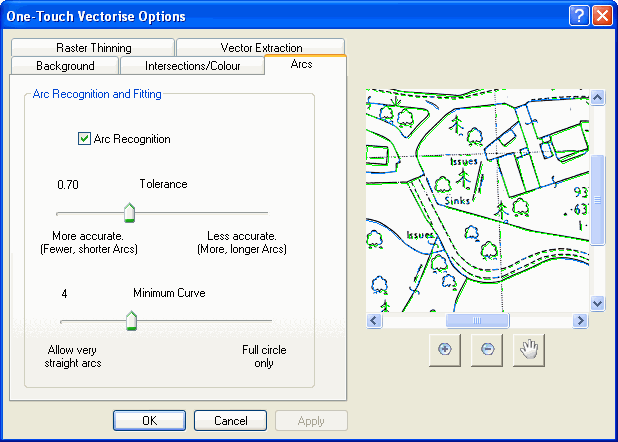
The Arc Recognition checkbox controls whether or not arc fitting is used during vectorisation. If this option box is not selected then arc fitting will not be used. If this option box is selected then the following two options come into effect.
- Tolerance
- The toleranace value determines how far an arc is allowed to deviate from a pixel on the arc path when WinTopo Pro is trying to fit it to the image. For example, a value of 1.0 means that the arc must pass within 1 pixel width of all the centreline pixels on the arc path. A lower value forces greater accuracy to the pixel image, but tends to produce less and shorter arcs. A higher tolerance value allows WinTopo Pro to fit more arcs which tend to be longer, but which do not necessarily fit so closely to the pixels.
Here is a pictoral example, using an 'S' shaped line of pixels. The image is shown at high magnification.
With a tolerance of only half a pixel width WinTopo Pro is only able to fit one arc around the top part of the 'S' shape. An arc cannot be fitted around the squarer bottom part without being more that 0.5 pixels from one of the pixel centres.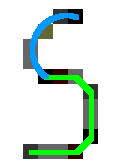
Tolerance = 0.5
With a tolerance allowed at 0.8 pixels WinTopo Pro is able to fit good arcs to both the top and bottom of the 'S' shape. There are 2 arcs here, with one for the top part and one making the lower curve.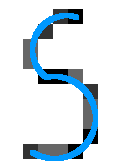
Tolerance = 0.8
However, when the tolerance is permitted at 1.2 pixels, WinTopo Pro finds a different solution with 2 arcs, where the top arc is a very close fit and the lower arc is allowed to stray off the pixels. In this case the solution does not look visually so good, as the 0.8 solution above.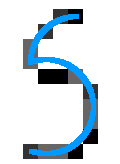
Tolerance = 1.2 The default for the tolerance value is 0.8 which gives a good compromise for most image types.
- Minimum Curve
- This setting allows you to control how straight the arcs are permitted to be. The main function of this setting is to stop WinTopo Pro from fitting very straight curves where straight lines would be more appropriate.
The Minimum Curve value represents a percentage of a full circle (100 is a full circle, 50 is a semi-circle, 25 is a quarter-circle). For example, if the value is set at 50, then it means that WinTopo Pro cannot fit an arc which is less than a semi-circle.
The default value for the Minimum Curve is 4, which means that WinTopo Pro doesn't produces any arcs which are less that 4 percent of a circle. Arcs which are less that 4 percent of a circle start to look like a straight line.
Related Topics: